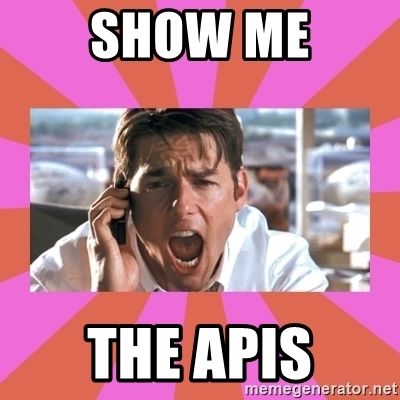In my previous blog post explaining the difference between Autodesk Ids, Forge accounts and ‘other stuff’, I briefly touched on the different flavors of Forge ‘accounts’, and how that affects the range of APIs you have access to. This has been a source of confusion for some Forge developers when they go down the wrong path and find some APIs they expect aren’t available when the generate a new ‘App’. I hope that this follow-on post will help you avoid this.
There are two ways you can use Forge:
- If you have a subscription to an Autodesk Cloud product (let’s use BIM 360 Docs as an example), then you can use Forge for free to access your data stored in said Cloud product. In this case, your API access is restricted to the BIM 360 API and those part of the Data Management API that allow access to your BIM 360 Docs data.
- For all other uses of Forge, you must activate your full Forge account by either starting a trial or purchasing some Forge credits (a.k.a. Cloud credits). This option gives you access to all the Forge APIs.

So, if you only see BIM 360 and Data Management as API options when creating a Forge App, it means that you haven’t activated your full Forge account.
Let’s walk through all the steps to sign up on the Forge website and create an account ...
Go to developer.autodesk.com:
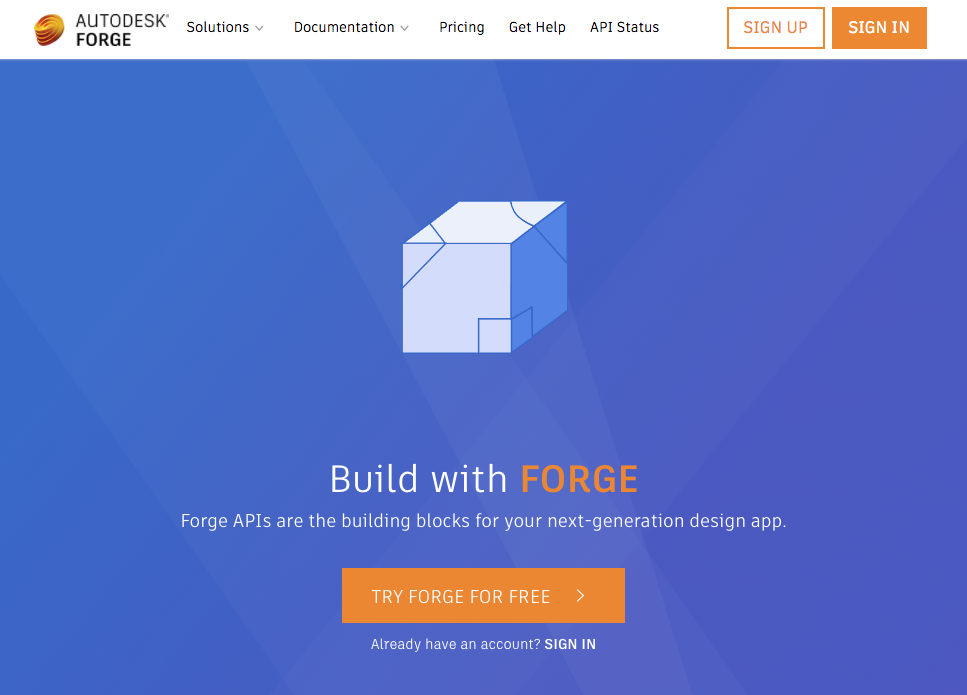
If you already have an Autodesk Id, click the Sign In button. If you don’t, click the Sign Up button and go through the Autodesk Id creation process. Click Start Developing on the next screen and then follow the account creation process.

Now you have an Autodesk Id and are signed in, you're taken to the App creation screen (where you generate API Keys with permissions to access the Forge APIs you specify).
However, at this point, you still haven't activated your full Forge account. Click on the Create an App button, and you'll see that you only have access to BIM 360 and Data Management - the APIs that are available for free to anyone with an Autodesk Cloud product subscription.
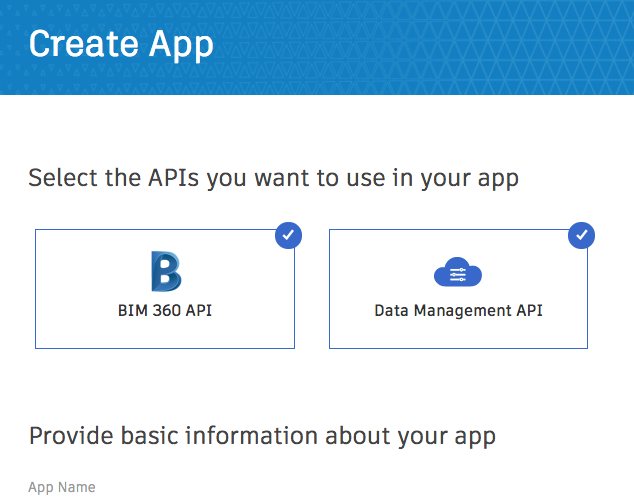
Don't create an App yet. Instead, click on the Forge logo at the top left of the webpage to go back to the Developer Portal home page. Then click on the See Pricing link:

This takes you to the Pricing page, where you have the option to either continue to use the free Forge APIs (the Get Started button on the right), or to activate a trial for your full Forge account (the Get Started button on the left that I've highlighted with a red arrow and text):

Click on the left Get Started button. This takes you to another page where you can activate your trial:
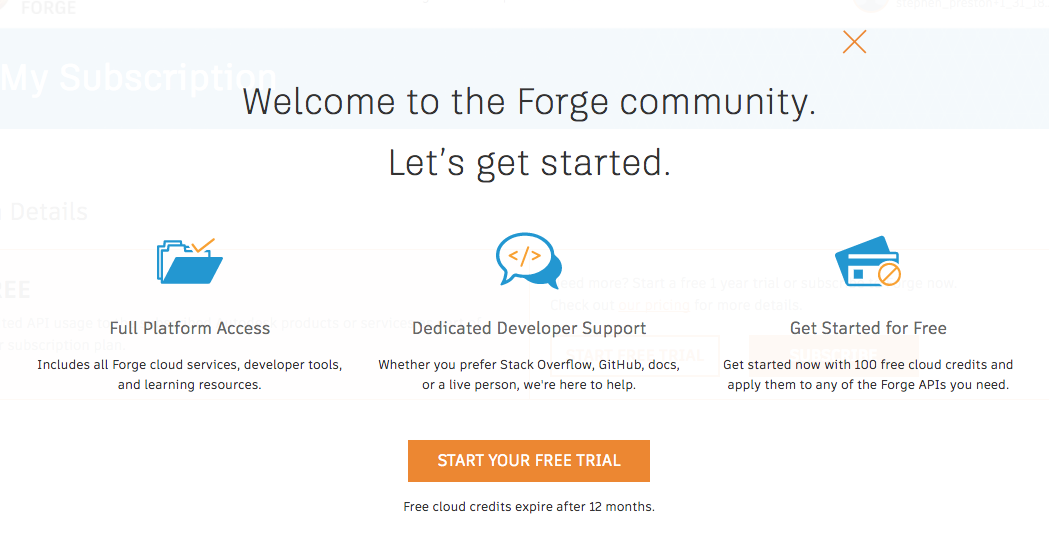
Click the Start Your Free Trial button - your trial is now activated and you're taken to an account status page:
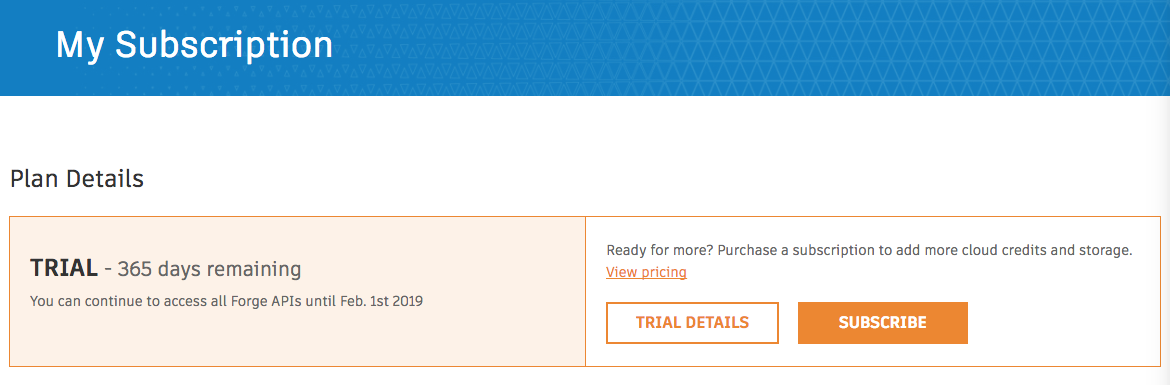
Click on the Forge logo at the top left of the page again to go back to the developer portal home page, then click on the Go to my Apps button, and finally click the Create App button. Now you're able to select from all the Forge APIs when choosing the scope of your API Keys.

Congratulations, you've now activated your full Forge trial, and are ready to create your first App.
And by reading this blog post to the end, you now don't have to be this guy: