Translation process is a tricky thing. You create a translation job, wait and then when opening, you see that the default view is not showing your model, but looking somewhere in the sky, waiting for next shooting star.
If your model originates from applications like Revit or Fusion360, where usually there is the main view or just a single view, then most probably the problem is that you haven't set the needed view before saving and submitting for translation. For formats that have default or a single view/camera, the Model Derivative will pick up that camera and set it as a default view.
The problem arises for applications like 3ds Max, where you might have dozens of cameras, all pointing to different directions, aiming to capture different aspects of your scene. What about scenes with no cameras? Which view should be set as default view: perspective, left, front?
Well, in case of 3ds Max files, the rule is simple:
- if you have a scene with no camera, the top view will be taken as default view;
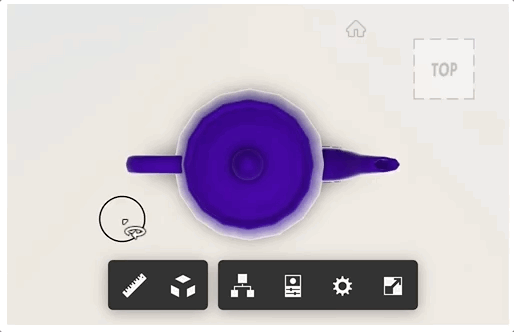
- if you have a scene with one camera or more, most probably you are doomed, as here comes into play the magic of vector composition from all cameras and to make it more interesting, your object will be rotated by an angle "somehow" related to camera composed vector because ... well ... why not?
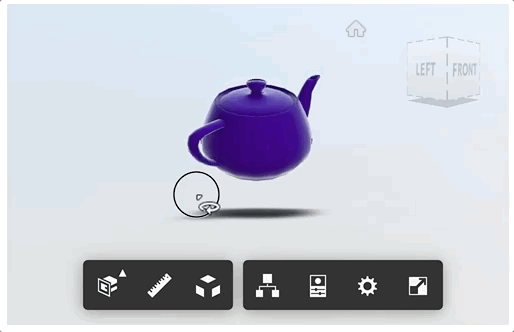
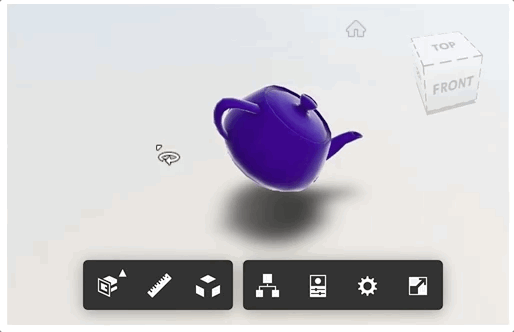
Well ... you are not really doomed. There is a way to set the needed view and still keep the scene's "normal" orientation, yet I am not ready to explain you why the method (I am about to present) works. Who cares (besides me) if it works, right?
So, the solution is simple, just follow these 3 steps:
- Remove all cameras from the scene, if any.
- Select the perspective view, rotate, pan, zoom, in other words position the view as you wish, then create a camera from the perspective, by going to Create -> Cameras -> Create Standard Camera From View. If I am not mistaking, it will work with Physical Camera too, so you can just press the default Ctrl+C shortcut.
- Select the Front View, go to Create -> Cameras -> Free Camera and click on Front View (anywhere) to create the Free Camera.
Creation of Free Camera in the Front or Left (or other side) is quite important.
If you create it using the Top View, you will get interesting results:
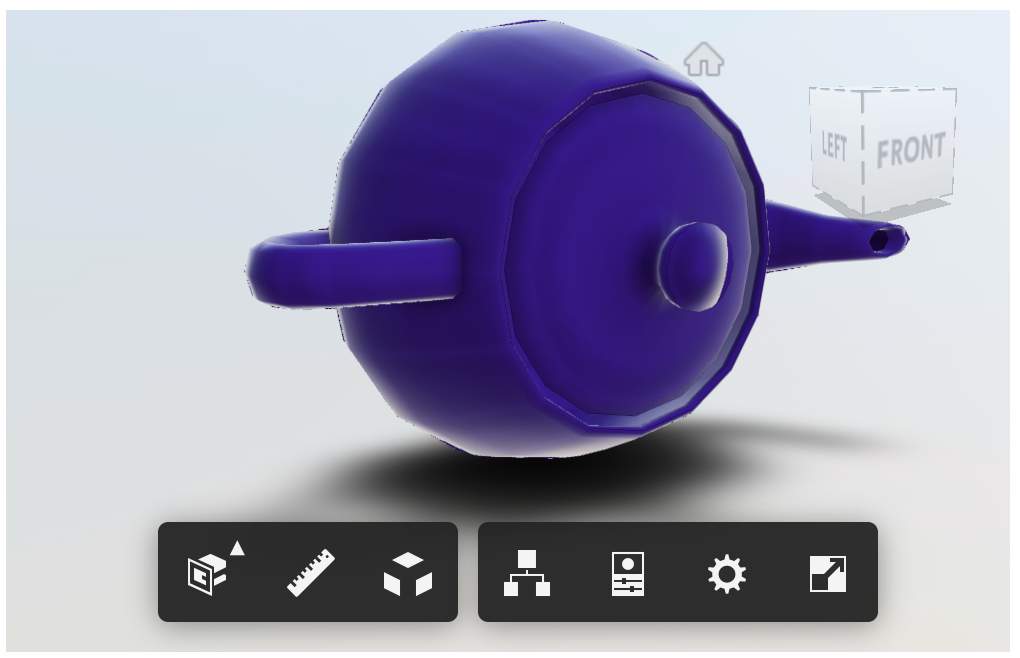
and it becomes even more interesting if you start rotating the Free Camera.
The only drawback of this approach is that it works only with scenes containing teapots.
Of course I am just kidding. I have no idea why it works and believe me, you don't want to know the curses that helped me to come up with this solution
That's it, now you have control on default view in Forge Viewer for translated 3ds Max files:


