As it was announced on the Configurator 360 website, current customers are encouraged to migrate to Inventor Automation API.
In order to help with that process, the Automation team produced a comprehensive sample whose code anyone can take, modify, and deploy on any server: AWS, Azure, Heroku, etc
The app has 5 tabs:
Projects
Here you'll find two sample models that you can configure.

It also allows you to log in using your Autodesk account (Forge account not needed) and then upload your own models. Once you logged in this tab will only show your own models.

Model
Here, on the left panel, you'll find the parameters of the selected model that you can change to configure the model. If the model has an iLogic Form in it, then the list of parameters and their layout will reflect that. On the right side you'll see the model shown in the Forge Viewer.
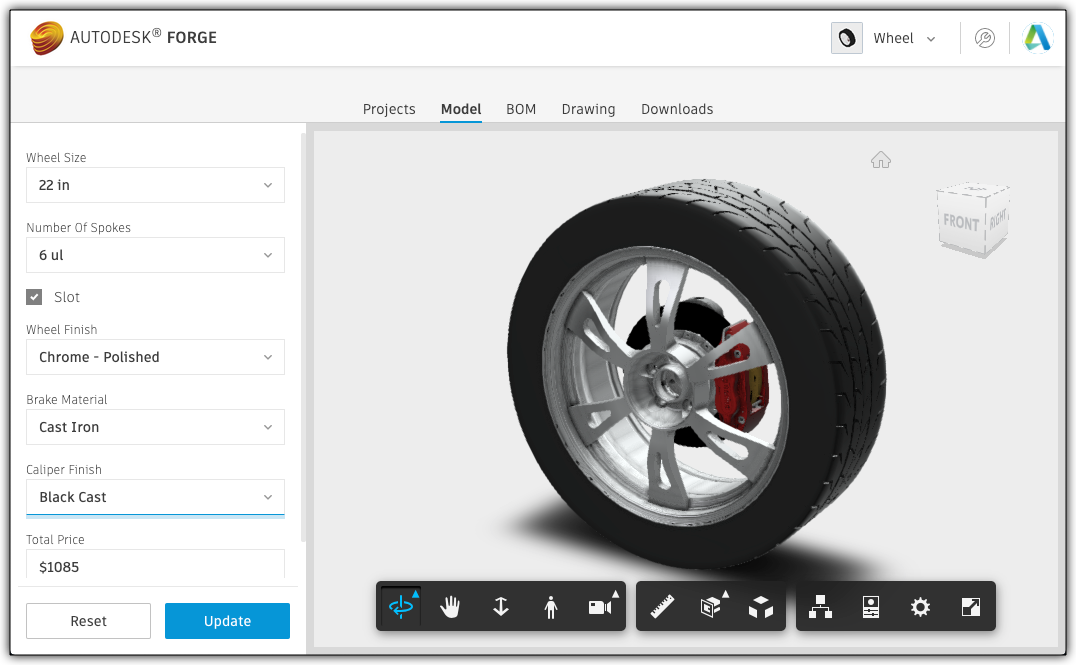
If the value of a parameter got changed as a result of the update (e.g. the iLogic Rule keeps its value under a certain max value), then those will be underlined in orange.
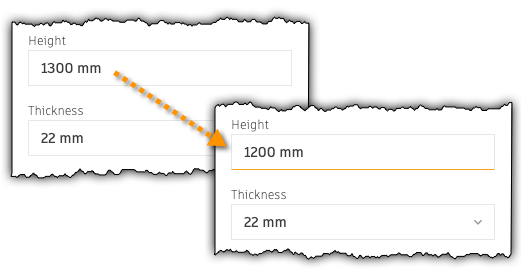
BOM
Here you'll get the BOM (Bill Of Materials) information extracted from the model.

Drawing
On this panel you'll find he drawings that were also part of the model files and you can select which one you want to see. Before showing the drawing it will get updated so that it's in-sync with the 3d model that you modified on the Model tab.

It also enables you to download the drawing as PDF
Downloads
On this tab you'll be able to download the model, the drawing, the BOM information, or export the model to Revit Family file format (*.rfa).
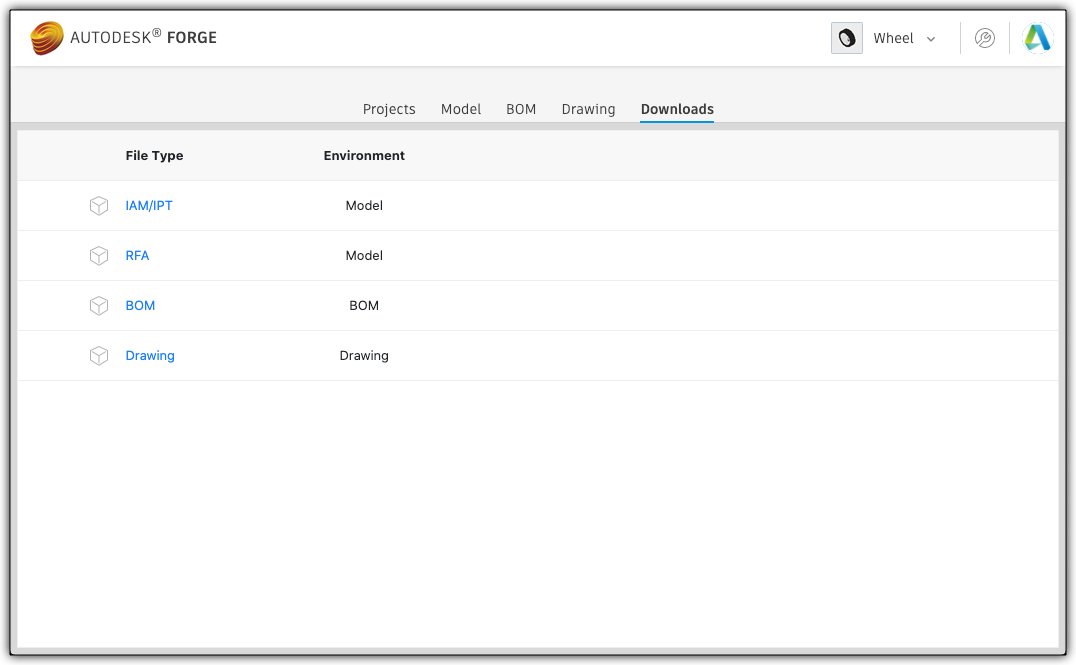
Live version: https://inventor-config-demo.autodesk.io/
Source code: https://github.com/Autodesk-Forge/forge-configurator-inventor
Configurator 360 vs Inventor Config Demo
1) While Configurator 360 was using Inventor ETO to drive the models, Automation is using Inventor Server. Because of that you might have to modify your iLogic Rules in your models to make sure they will work fine - see Prepare iLogic Rules for Automation
2) Configurator 360 used to have a live session, i.e. a server would load the Inventor model and keep running in order to process any further parameter changes the user might have. Automation was designed for batch processing: you gather all the information you need (model, property changes, etc) pass it to Automation and there once you processed the model as part of the work item the session ends - see Optimize Automation process
However, it would be possible to keep your work item running - see Open Network in Preview
3) Configurator 360 had its own way of extracting 3d geometry from the updated model in a fast way and showing it in its own Three.js viewer. The above sample is exporting geometry to SVF (the Forge Viewer specific format) and using Forge Viewer to display it for the user.
Because of points 2) and 3) the above sample is not so responsive as Configurator 360 was when changing parameters.
4) A solution based on Automation is fully customizable: you can provide your own website, you can integrate the model processing into existing workflows, etc

