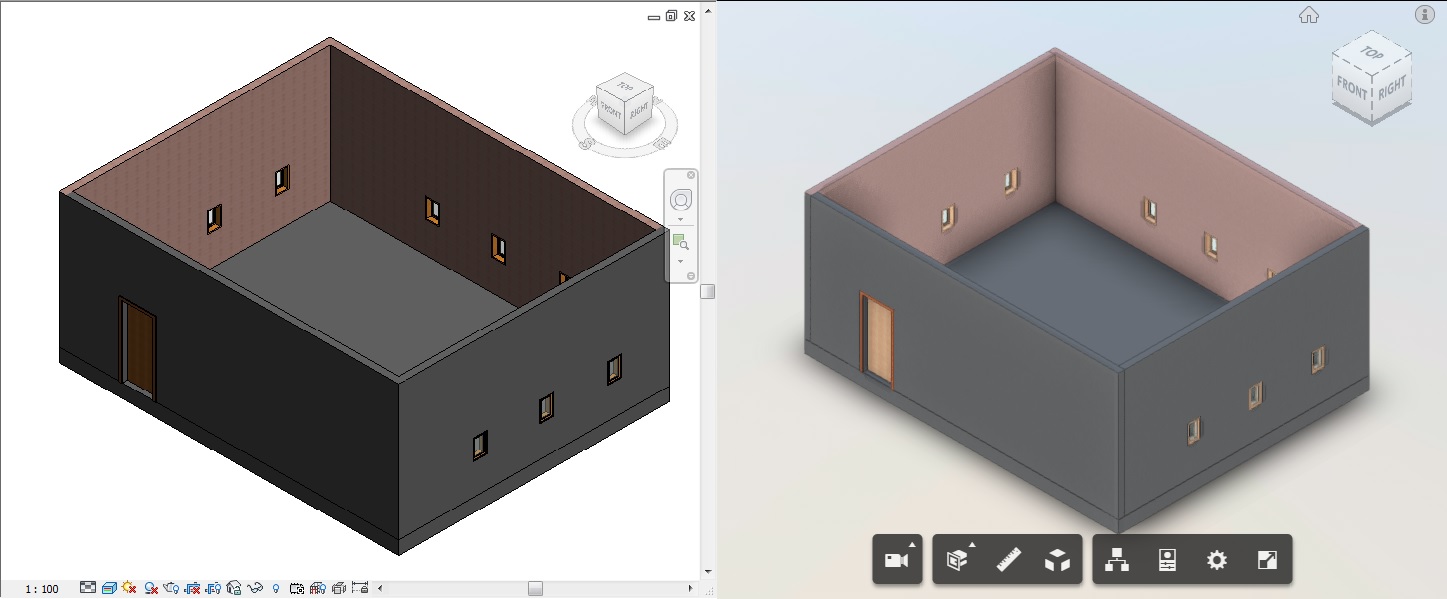A while ago, we discussed how to display a Revit custom texture (map) in APS Viewer in this blog post by packaging the RVT file and texture images in a ZIP file.
note. A external/custom texture image means that it's NOT directly referenced from the Autodesk Material Library. The texture images copied from the Autodesk Material Library and put in the computer disk drive will also be custom texture images, as the Model Derivative service will be unable to find the images by the file path we specified in Revit's Material Browser.
You may wonder how we can achieve a similar result for RVT files uploaded to ACC/BIM360 (Autodesk Docs). As you might know, Docs doesn't support translating ZIP files. (Check Product Help here for details)
So ... How can we do?
No worries. This time, we will achieve this using Docs' Upload Linked Files feature.
While uploading files, the RVT file and texture images, we must specify the RVT file as the "Host file".
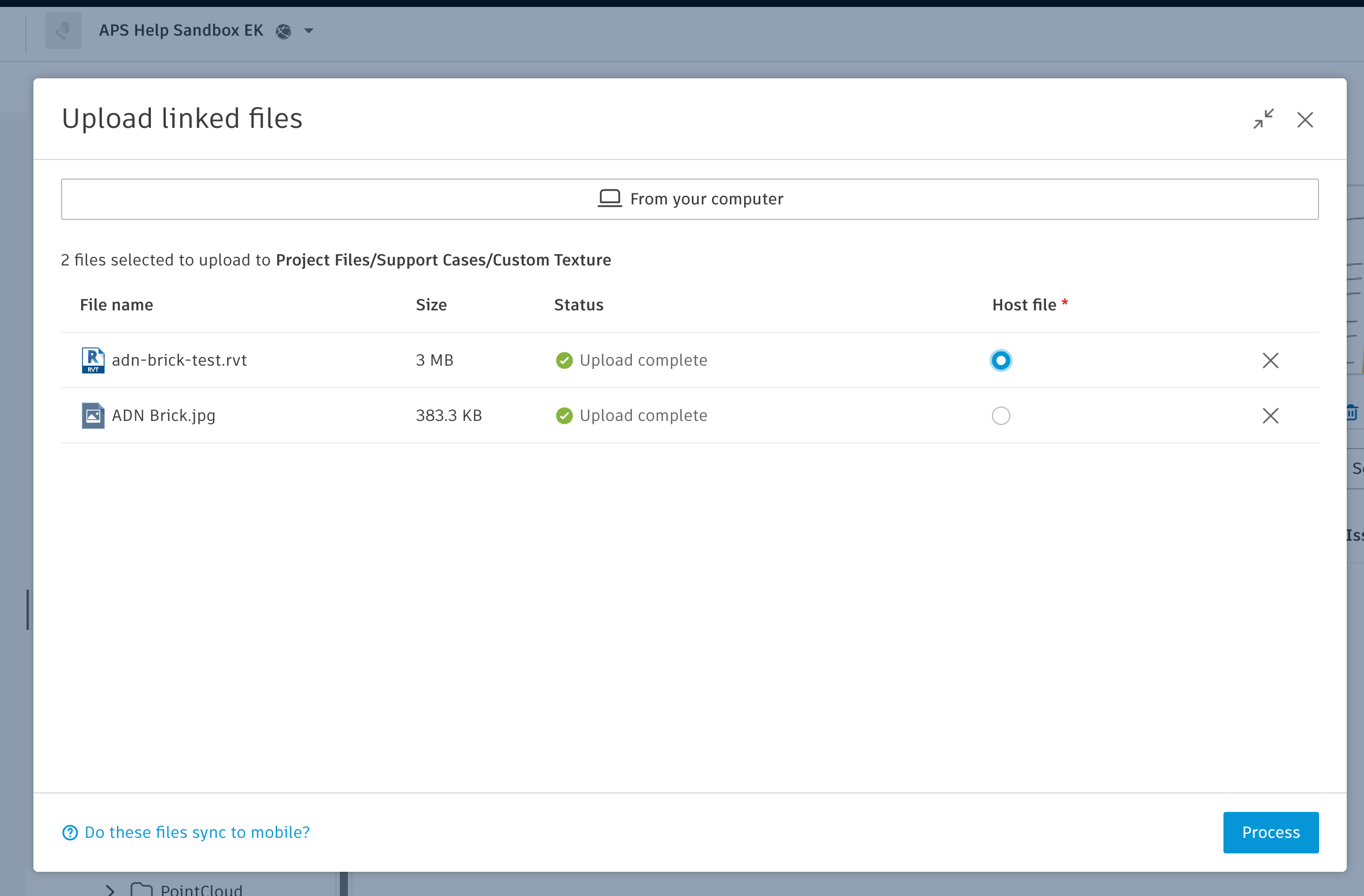
Then all done! 🎉
As you can see, the walls using "ADB brick.jpg" as the custom texture are displayed correctly.
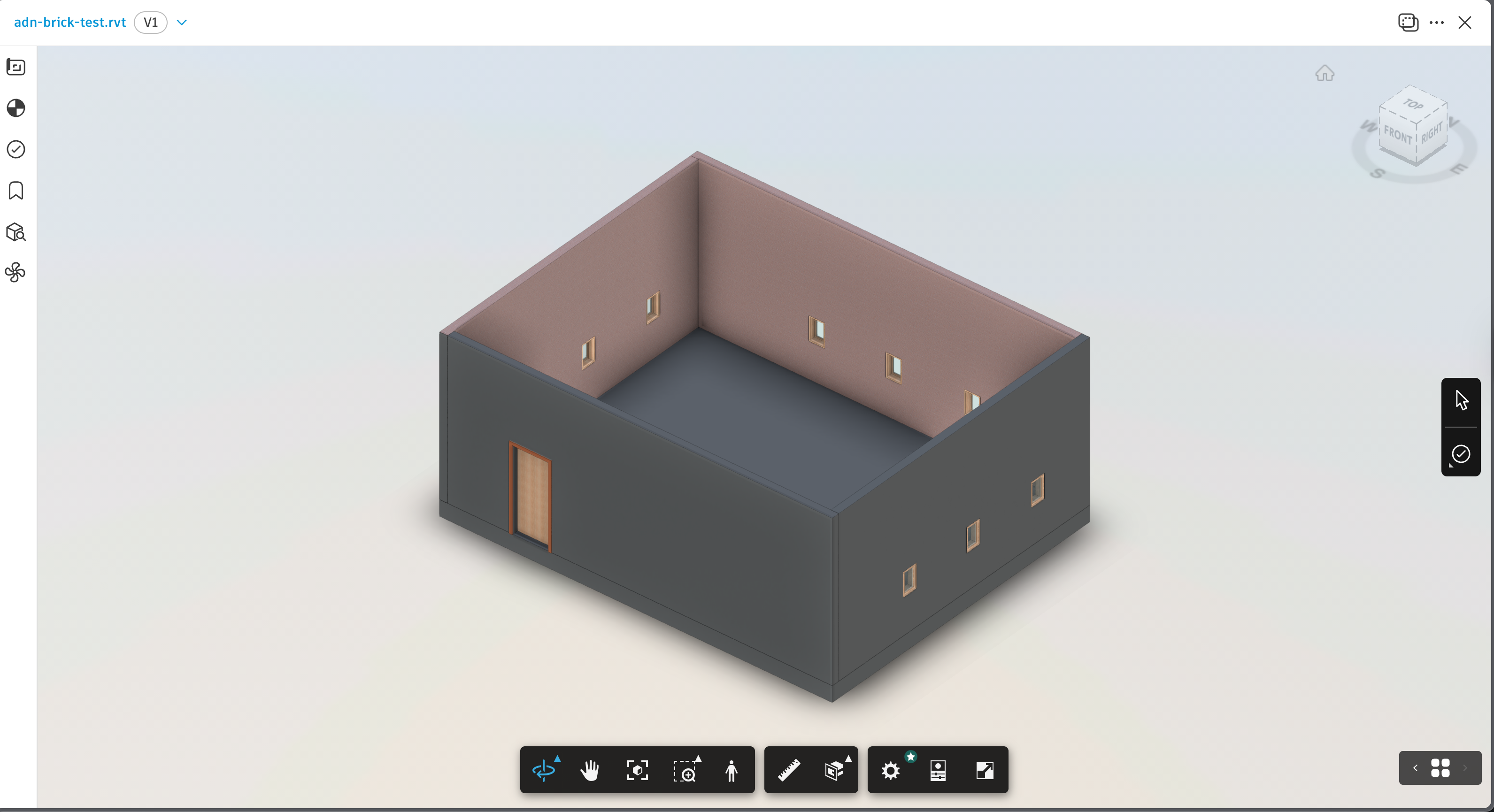
For the API approach, we can leverage the Data Management API we discussed here to link the texture images to the host RVT file.
- Autodesk Docs (ACC): Setting up external references between files (Upload Linked Files)
- BIM360 Docs: Setting up external references between files (Upload Linked Files)
If you have any questions or feedback, please don't hesitate to contact us through our APS support channel.