Autodesk Platform Services (APS) is introducing a new feature, Team Assignment, to the APS Developer Portal (aps.autodesk.com) which will allow you to assign each APS application you own on the portal to a Team. If you are an APS user who uses APS’ premium APIs, the Team to which you assign an application will be charged for that application. If you are an APS user who is a member of multiple Teams, it is important that you assign your applications to the correct Teams so that the correct Teams will be charged for your applications. You will have access to this feature by March 12th.
Action Required – If you are an Autodesk Platform Services (APS) user who is a member of multiple Teams or are a user who uses APS premium APIs, please review the information below and take the necessary steps. APS has completed a default team assignment for all the applications you own, but we highly recommend to confirm that your applications have been assigned to the correct Teams, or re-assign the applications as necessary, on or before March 25, 2025. Failure to do so may result in the wrong Team being charged for your application.
To review the Team Assignment for each application you own:
-
Click the My applications page in the profile menu
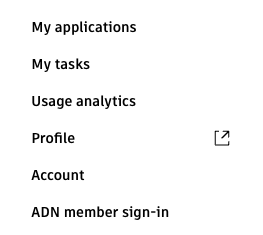
-
Click an application you own on the applications page
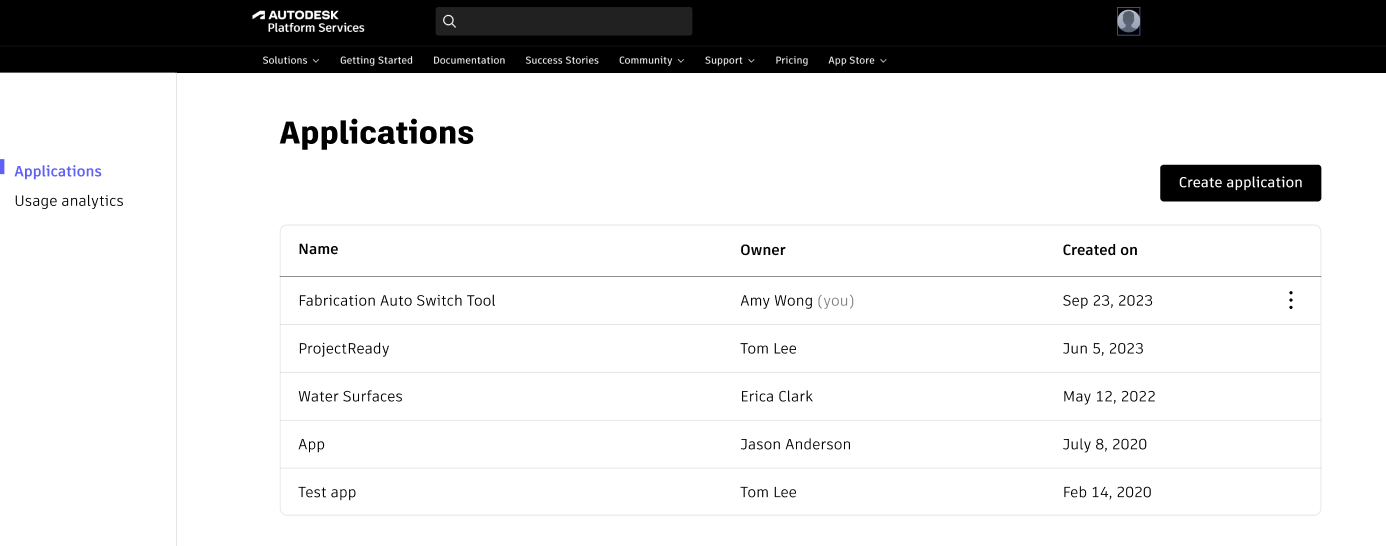
-
Click the Team assignment feature and view the team assigned to the application. You can change it to your desired team too.
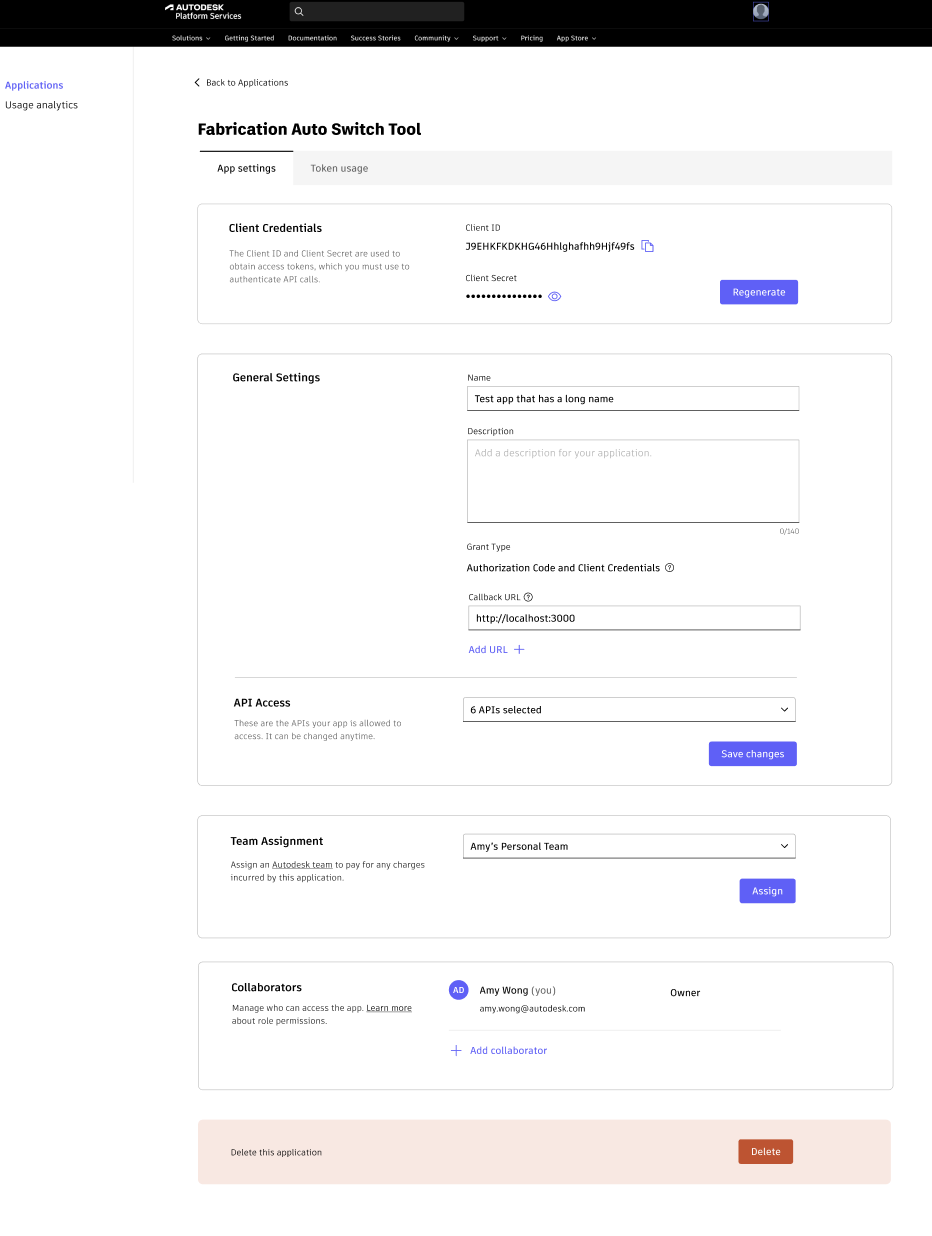
-
Repeat this step for all applications you own
Additional Information
What is a Team?
A Team is an Autodesk-wide concept which is managed through your Autodesk account. By default, your Autodesk Account comes with one team that includes all your users and Autodesk subscriptions. You could be added to multiple teams based on your use cases. Read more here.
Where can I see my Autodesk teams?*
- Click Account in you user profile or head to https://manage.autodesk.com/home
- Click Subscriptions and Contracts in the left navigation to view the teams you are a part of
* It is possible for you to not see a Team in your account if you are a user who has not bought a subscription or if you a user who is not a primary or secondary admin on the team. Please contact your primary admin in that case. More information below.
What are the benefits of associating an application with a Team?
If you are an APS user who is a part of multiple teams, you have greater control into assigning different apps to a specific team. This also allows you to select the right team to be charged for an application if you are using APS’ paid APIs.
Has a default assignment been done? Do I need to assign a team to all my applications?
We have completed a default assignment for you based on your teams. If you are a member of multiple teams, you are required to review the team selection as described above. Starting March 26, 2025, the team which has been assigned to the application will be the one getting charged if you use APS’ premium APIs.
Can I re-assign the team assigned to my applications after the March 25th deadline?
Yes you can change the team assignment whenever you like, even beyond the deadline. The team assigned to the application starting March 26th will be charged.
I am a user who only uses APS’s free APIs, should I still review the team assignment?
While your team will not be charged for using free APIs, it's still important to review the team assignments for all applications. We highly recommend reviewing the team assignment feature to identify which team is responsible for each application. This will give you visibility into the team assignments for various applications.
A team is visible within the Team Assignment feature itself, but it doesn't show up when I check my account on manage.autodesk.com. Could you help me understand why this might be happening?
There are 2 possible scenarios here.
- You are a user who uses the APS free APIs and has not bought any subscription. If this is the case, you will not see the team on manage.autodesk.com but you will see it in the Team Assignment feature. This is expected and does not impact your APS usage.
- If you are a user on a Flex, T Flex subscription or a Cloud Credit contract and are NOT a primary/secondary admin you will not be able to see the Team name in your account. However, you still are part of the team as a user. Please contact your primary/secondary admin to confirm the team’s name.
What about the applications present in an APS developer hub?
An application present in an APS Developer Hub will automatically be assigned to the Team which owns the hub. Please contact your primary team admin to check which team owns the hub. You cannot re-assign an application in a hub.

