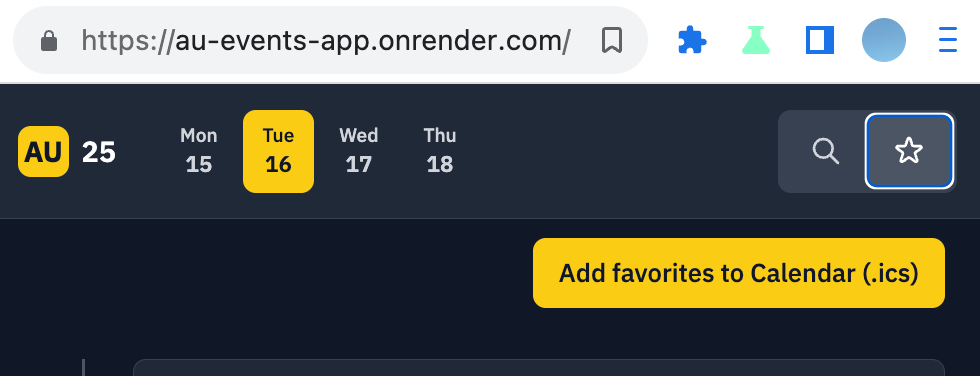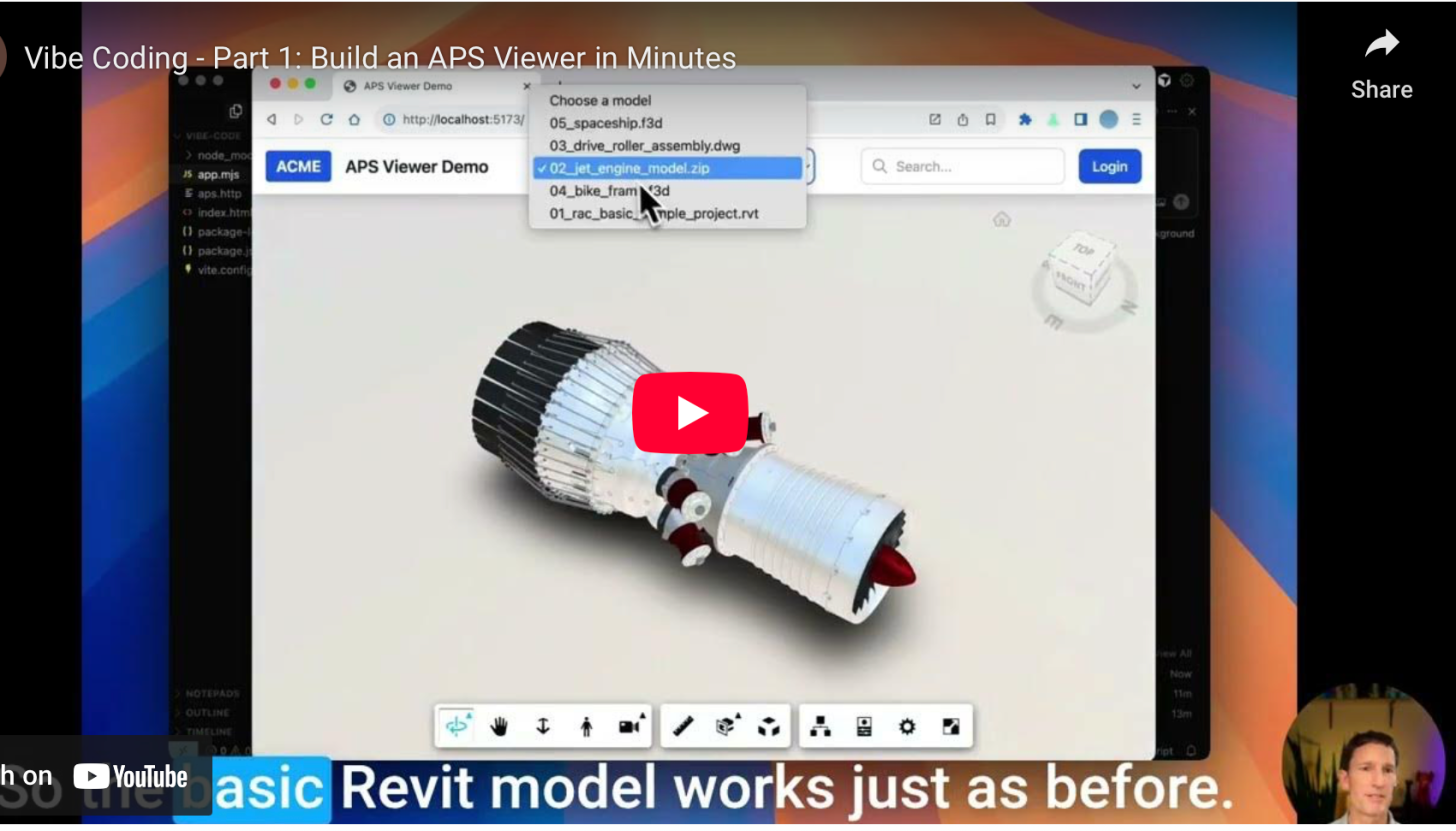In my previous post, I introduced llms.txt—a lightweight way to guide AI coding assistants like Cursor toward the right Autodesk Platform Services (APS) docs.
This time, I’ll show what happens once Cursor is loaded up with APS know-how—a viewer demo comes together in minutes
AU 2025 Vibe Coding Class:
Are you at Autodesk University next Wednesday ?
Join me and Trent Field (Arkance) as we put this new craze to the test. See how Trent—a non-developer—built APS ACC tools in just 48 hours.
You’ll pick up the latest Vibe Coding tricks, learn how to get a 10x prototyping boost, and discover how to keep AI on task as your code base grows and your requirements expand.
| Vibe Coding for the Fearless: How AI Lets Anyone Ship Like a Dev |
| 📅 Wednesday, September 17, 9:30–10:30 AM 📍 MCC 101D |
Step 1 — Install Cursor + REST Client + LLMS.txt
Install Cursor along with the REST Client extension to test .http files (a lighter alternative to Postman that AI can create and update instinctively). This setup gives you a fast feedback loop for working with APS endpoints—right inside your editor.
Finally, add the LLMS.TXT file to your Cursor chat session, by typing '@' into the chat session and selecting 'APS Docs'.
Step 2 — Start with the Prompt
Instead of writing boilerplate from scratch, I gave Cursor these two short prompts, and added @APS Docs into a new chat.
Prompt 1 – Create .http file:
Create a aps.http file with two endpoints and json response in comments:
GET Token (https://aps-codepen.autodesk.io/api/token, store {{getToken.response.body.access_token}})
and listModels (https://aps-codepen.autodesk.io/api/models, no auth, return array of {name, urn}).
Prompt 2 – Create Viewer demo page:
Create index.html with APS viewer SDK, tailwind.css and nav bar (ACME logo, “APS Viewer Demo” title,
“Choose a model” combo, mock search / login). Create app.mjs with viewer init (set light theme),
model loading logic based on aps.http and use concise es6 code with no-error-checking.
Use Vite to avoid CORS and proxy .http
Step 3 — Run It in the Browser
The generated demo:
- Loads the APS Viewer in a browser
- Shows a dropdown list of sample models
- Lets you load a Revit / Fusion / Inventor or Autocad model, instantly in your browser
Here’s a live sample of what we’ll be building.
Step 4 — Add Some Cool Factor
Once it’s working, we’ll extend it with a custom toolbar button — Visual Cluster — that groups meshes into clusters, making the model easier to explore.
It’s a small tweak, but it shows the real power of AI-assisted coding: go from baseline → customization → production in one flow.
Prompt 3 – "Visual Clusters" button:
add the "Autodesk.VisualClusters" extension into the viewer startup configCursor adds a new toolbar button called 'Visual Clusters" - I click on it and get this cool effect:
Summary —
This simple iterative workflow opens the door to much more—whether it’s deploying to AWS, saving to GitHub, or adding new features like upload. Stay tuned for Part 2 of this series, where we’ll extend the demo with upload capability using ACC and OSS.
AU2025 don't miss: Vibe, MCP, Kiro
If you are at AU in person, check out these sessions:
| Vibe Coding for the Fearless | MCP + APS: Equip AI to Your Projects |
Vibe Coding with AWS Kiro |
| 📅 Wed, Sept 17th, 9:30am 📍 MCC 101D |
📅 Tues, Sept 16th, 11am / 4:30pm |
📅 Expo Floor 📍AWS Booth with Sahil |
|
Trent Field, Arkance, |
Kevin Phillips, Symetri Petr Broz, Autodesk |
Sahil Saini, Amazon Web Services (click to see all classes) |
| Want to participate in a feedback workshop or the Idea Exchange ? |
|
FW-20: Smarter, not harder, workflows with AI |
|
FW-93: Unlocking Business Value with Low-Code/No-Code API Solutions |
| IE-36: API & AI Workflows Tue - 10:30am - 2:30pm Wed - 9:00am - 1:30pm, 1.30pm-6pm Thur - 1:30pm - 4pm |
Bring your laptop. Bring your curiosity. And let’s vibe code together.
Bonus: You can favorite these classes using the link above, then add them to your iPhone / Android calendar by clicking 'Export to .ics'