CHANGED
A) Semantic Versioning
Starting now, current and future versions of the Viewer will be following the Semantic Versioning (http://semver.org/) convention.
B) Breaking Changes
method
before: Autodesk.Viewing.setApiEndpoint()
now: Autodesk.Viewing.endpoint.setApiEndpoint()
method
before: Autodesk.Viewing.getEndpointAndApi()
now: Autodesk.Viewing.endpoint.getApiEndpoint()
object
before: Autodesk.Viewing.HTTP_REQUEST_HEADERS
now: Autodesk.Viewing.endpoint.HTTP_REQUEST_HEADERS
C) Model Browser
In our previous release, the Model Browser internals were improved to reduce the memory consumed, which was a big problem with BIM models.
This occasion, the Model Browser is getting some behavior improvements.
Tree-Node Selection
Clicking to select a node in the Model Browser will now trigger a selection and a focus operation on the model canvas.

Additionally, the selection will display on top of occluding objects.
Viewer Selection
To keep the experience consistent, the selection on the viewer will get reflected on the Model Browser.
The Model Browser will automatically scroll to the selected item.

Context Menu
Right clicking to open the Context Menu will no longer perform a selection action as part of the operation.
Same rule applies when clicking away to close the Context Menu.
Upcoming changes
The Model Browser will receive UI changes in the upcoming release.
D) Measure Tool Redesign
Accessing the measure tool is still done through a button on the toolbar:

After clicking on the button, the toolbar will expand to reveal additional measuring tools:

Measure simple distance
Click 2 points and get their distance
|
2D |
3D |
|---|---|
|
|
|
Measure angle
Click 2 lines and get the angle between them.
|
2D |
3D |
|---|---|
|
|
|
Measure area
Define a closed area composed of line segments to get the total area within. Available only in 2D models.
|
2D |
3D |
|---|---|
|
Click to see GIF animation
|
Not available |
Calibration
Is the document's default measurement inaccurate? Then use the calibration tool to specify a known distance, and have all the other measurements performed on the document adjusted accordingly.
Settings
Accessing measurement unit type and precision is now done through the measure's Settings panel
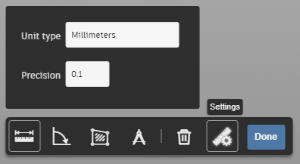
Multiple measurements
It is now possible to have more than one measurement on the screen at once!

Modify measurement
After a measurement has been performed, users are able to change it by dragging the blue knobs







